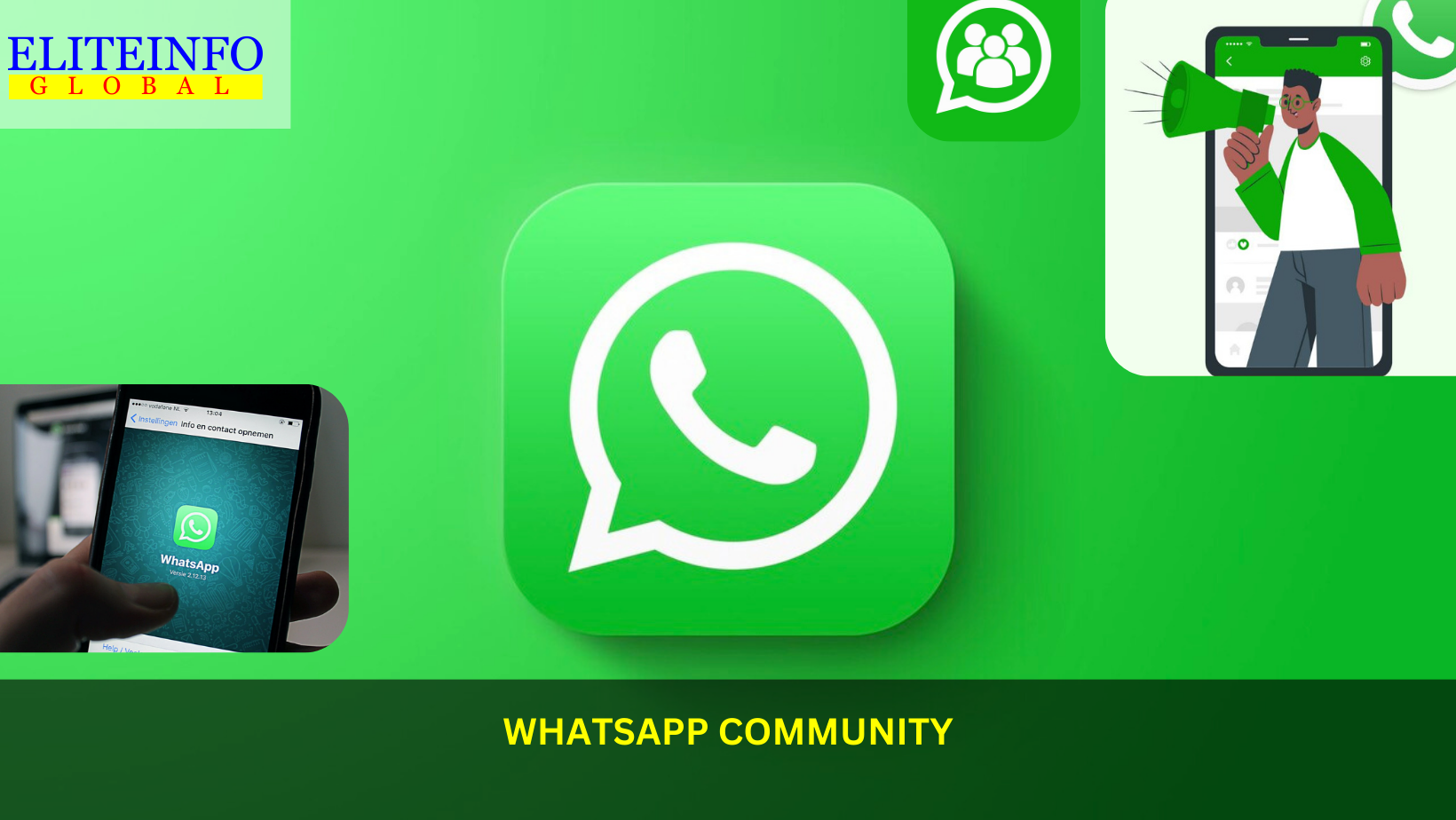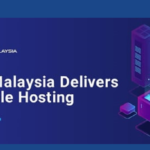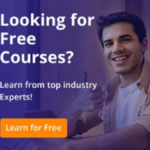WhatsApp is currently rolling out a new feature called “Pinned Events” for group chats, which aims to keep group gatherings organized, accessible, and top-of-mind. This feature is expected to be available for WhatsApp Beta users on Android, with a wider release expected soon.
Introduction
WhatsApp is introducing a new feature called “Pinned Events” for communities that will allow members to know about the latest events shared in one of the many groups in the community. The feature will automatically understand when a planned event is shared by an admin within one of the groups and will pin the event in the community description for users to remember the event. The pinned event will appear at the top of the community info screen, and users can tap on it to get more information about whether it’s a scheduled call or a reminder for any event. The feature is currently rolling out to WhatsApp Beta users on Android, and there is no word on when it will be available to the general user base.
The Pinned Events feature will work as follows:
Automatic Pinning: WhatsApp is working on a feature to automatically pin planned events in community group chats. This means that whenever a member of the community creates a new event, it will automatically be added to the Pinned Events section, making it easier for users to keep track of upcoming events.
Community Engagement: The Pinned Events feature will help members within a WhatsApp Community to know about the latest events shared in one of the many groups in the community. This will enhance community engagement and make it easier for users to stay informed about important events.
Reminders: The feature will also allow users to create reminders for important occasions, making it more convenient for users to stay on top of their commitments.
Multiple Groups: The Pinned Events feature is particularly useful for WhatsApp Communities that have several groups and are looking for a more streamlined way to organize events
Overall, the Pinned Events feature is expected to make WhatsApp communities more organized and vibrant, allowing users to build stronger connections through the platform.
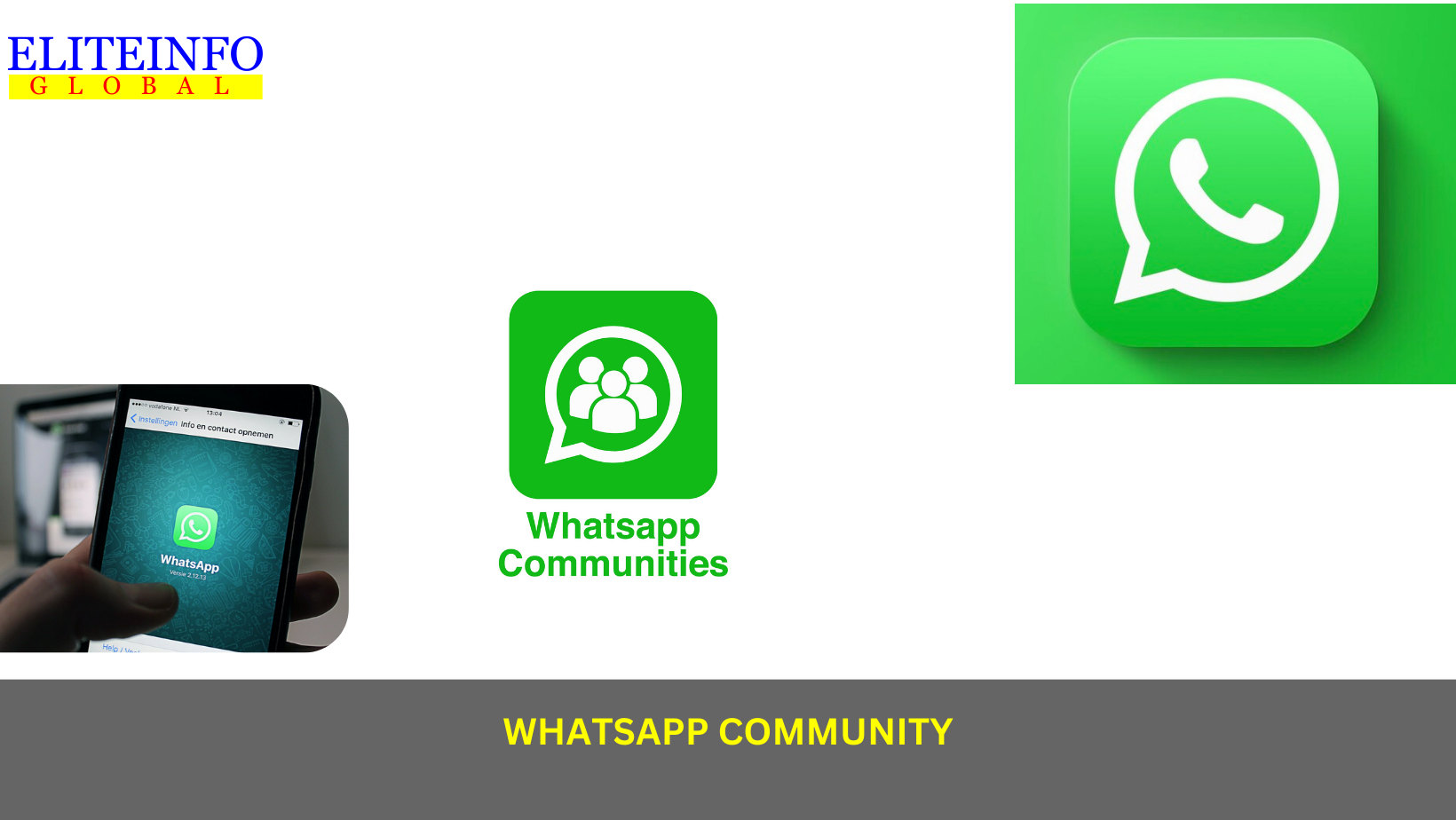
How to enable pinned events feature in WhatsApp
To enable the Pinned Events feature in WhatsApp, you need to be a WhatsApp Beta user on Android and have the latest version of the app installed. Once you have the latest version of WhatsApp Beta installed, the Pinned Events feature will be automatically enabled for community group chats. The feature will automatically recognize planned events in community group chats and pin them to the top of the community info screen. This will make it easier for community members to look up new events and keep track of upcoming events.The Pinned Events feature is particularly useful for WhatsApp Communities that have multiple groups and are super active.
How to join a WhatsApp community
To join a WhatsApp community, you typically need to be invited by a community admin or a member who has the invite link. Here’s how you can join a WhatsApp community using an invite link:
- If you receive an invite link, simply tap or click on the link. This should open the WhatsApp app and prompt you to join the community.
- If you don’t have the link, you can ask a community admin or a member who has the invite link to share it with you. Once you have the link, you can open it to join the community.
Please note that the process of joining a WhatsApp community may vary based on the specific settings and permissions set by the community admin. Always ensure that you are joining communities from trusted sources and individuals. For more detailed instructions, you can refer to the official WhatsApp FAQ or reach out to the community admin for assistance.
How to leave a WhatsApp community
To leave a WhatsApp community, you can follow these steps:
- Go to the “Communities” tab in WhatsApp.
- Open the community you want to leave.
- Tap on the community name.
- Then, tap “Exit Community” and confirm your choice.
Please note that the process may vary slightly based on the device and WhatsApp version you are using. If you encounter any issues, make sure you have the latest version of WhatsApp installed.
How to delete a community in WhatsApp
To delete a community in WhatsApp, follow these steps:
- Open the community you want to delete.
- Tap on the three dots icon in the top right corner.
- Tap on “Community info.”
- Scroll down to the bottom of the screen and tap on “Delete community.”
- Confirm that you want to delete the community.
Note that only the community creator or admin can delete a community. Also, deleting a community will permanently remove it and all its content, and there is no way to recover it once it’s deleted.
Can you recover a deleted WhatsApp community?
If you have deleted a WhatsApp community, it may be challenging to recover it. However, if the group is in the most recent local backup, it can be recovered from the files easily. If there is no backup, it might be hard to retrieve the deleted community. Some third-party software may claim to help recover deleted WhatsApp group messages, but the reliability of such tools may vary. It’s important to note that WhatsApp’s official support does not provide a direct feature to recover deleted communities. Therefore, it’s advisable to regularly back up your WhatsApp data to avoid permanent loss of important communities and messages.
How to transfer ownership of a WhatsApp community?
To transfer ownership of a WhatsApp community, follow these steps:
- Add your new number to the community.
- Delete all other members from the community except your new number.
- The ownership will be transferred to the only remaining member, which is your new number.
Please note that this method is applicable for WhatsApp groups, not communities. WhatsApp communities do not have a built-in feature to transfer ownership. If you want to transfer ownership of a community, you may need to create a new community with the desired owner as the admin and then invite members to join the new community.
What happens to the messages in a WhatsApp community when ownership is transferred?
When ownership of a WhatsApp community is transferred, the messages in the community remain intact. The new owner will have access to all the existing messages and can continue managing the community as needed. However, if the community is deleted, all messages and content will be permanently removed, and there is no way to recover them.