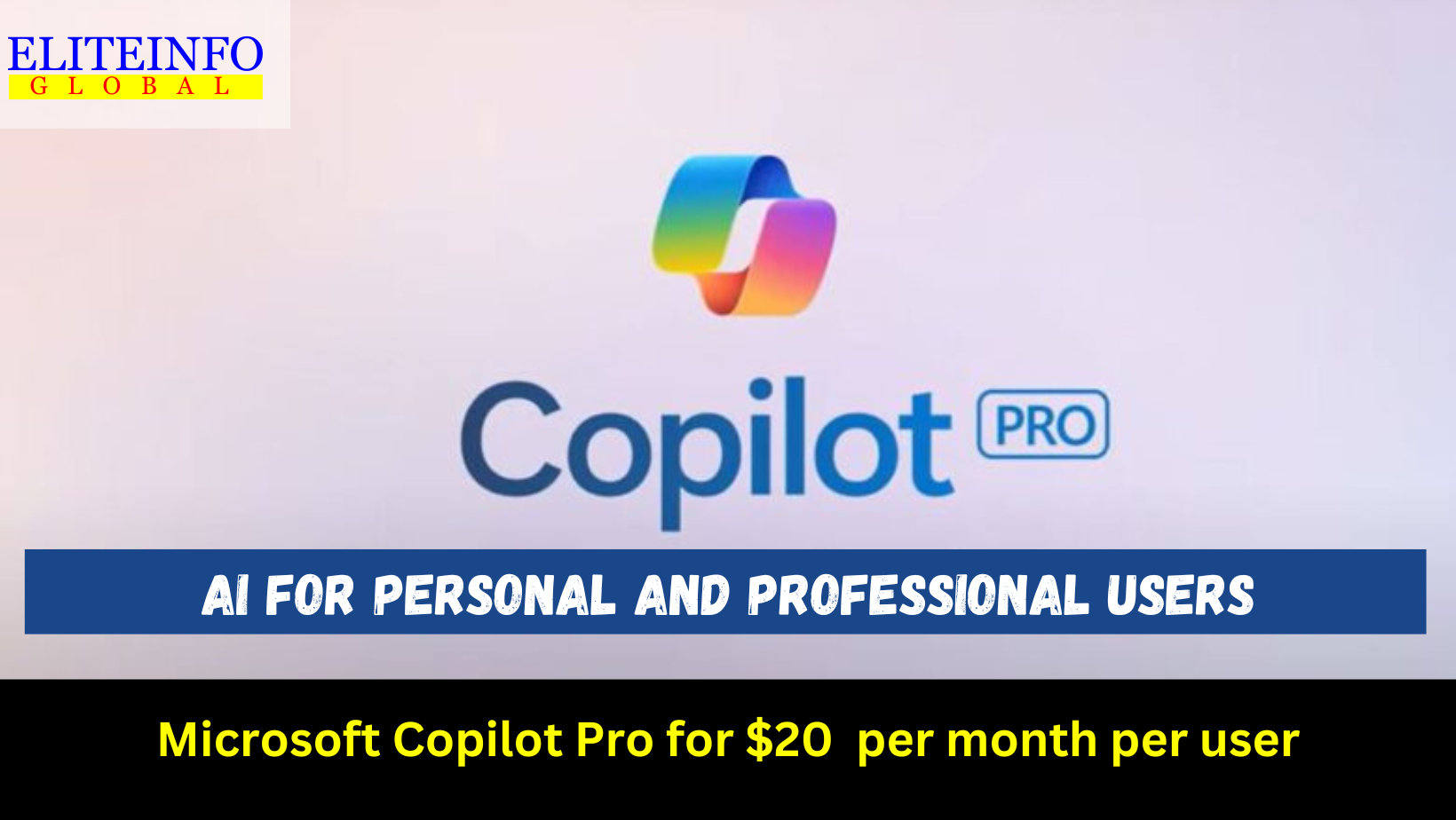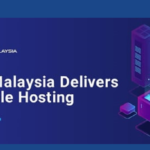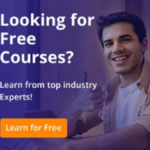Microsoft has recently unveiled its premium Copilot Pro subscription, bringing cutting-edge AI capabilities to individuals in India. Priced at Rs 2,000 a month, this subscription offers exclusive access to advanced AI models like GPT-4 and GPT-4 Turbo, ensuring accelerated performance and enhanced productivity, even during peak usage times
Understanding Copilot Pro Features
- Integration with Microsoft 365 Apps: Copilot Pro seamlessly integrates with popular Microsoft applications such as Word, Excel, Outlook, PowerPoint, and OneNote. Users can leverage AI to draft documents, summarize emails, create presentations, and more with just a click.
- Enhanced AI Image Creation: Users can now create AI images with detailed quality and in landscape format using Image Creator from Designer, with up to 100 boosts per day. This feature enhances the visual aspect of content creation and boosts creativity.
- Customized Copilot GPT: Copilot Pro users will soon have the ability to build their own Copilot GPT tailored for specific tasks using the upcoming Copilot GPT Builder. This customization feature will further enhance the user experience and task efficiency.
- Priority Access to Latest Models: Subscribers of Copilot Pro will have priority access to the latest GPT models, starting with GPT-4 Turbo. This ensures faster performance and the flexibility to optimize the AI experience based on individual preferences
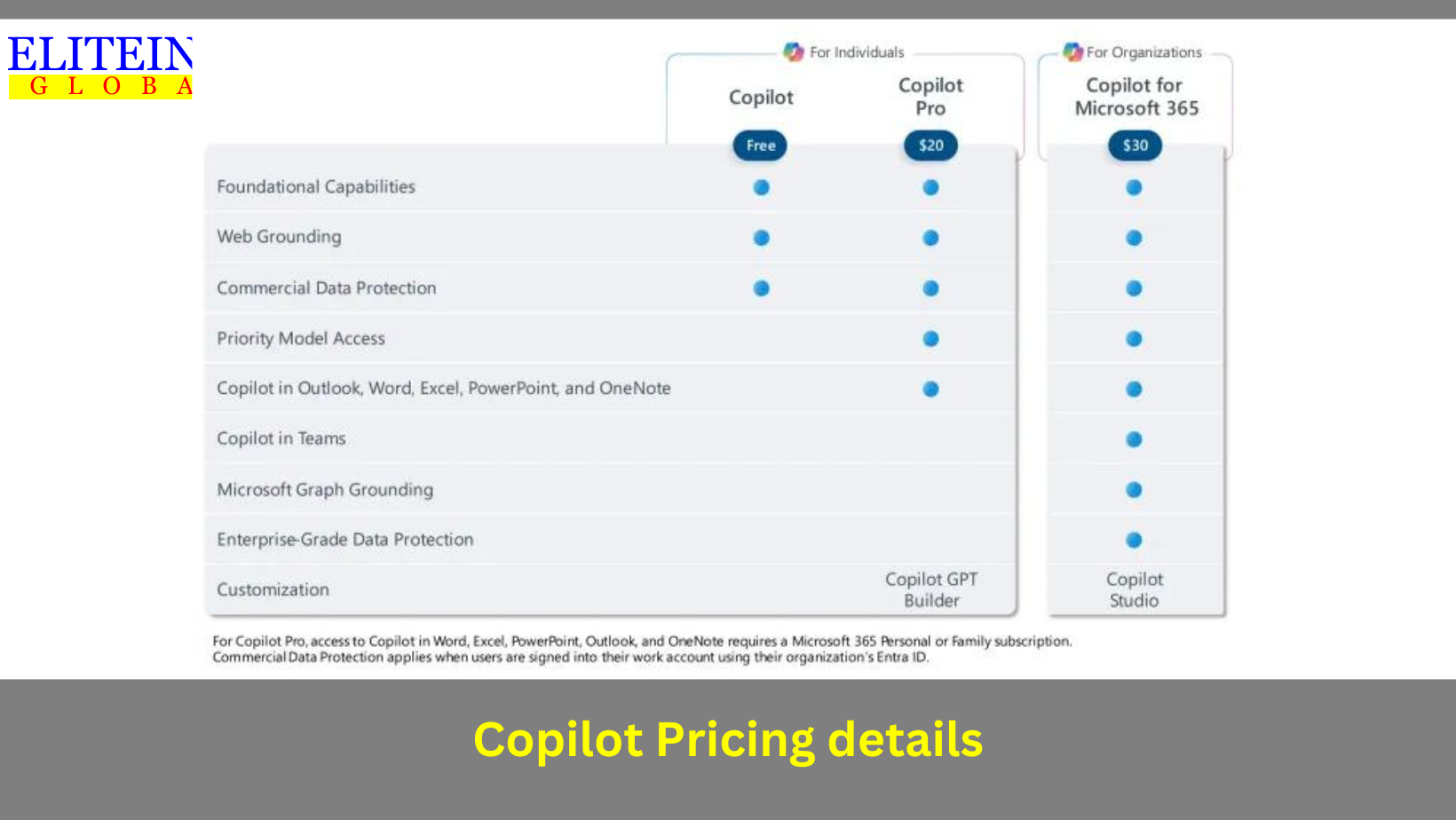
How to Use Copilot Pro
- Subscription: Individuals can subscribe to Copilot Pro for Rs 2,000 a month, gaining immediate access to a plethora of AI-powered features and tools.
- Access Across Devices: Copilot Pro can be accessed on Windows PC, Mac, web, Android, and iOS devices, providing a seamless AI experience across various platforms.
- Utilizing AI Capabilities: Users can generate images, create documents, analyze data, and customize their AI experience based on specific tasks and preferences.
Also read: Microsoft adds a new Copilot key to Windows 11 PCs: Here’s how it will help
Other Related Queries:
How does copilot pro integrate with other office tools
Microsoft Copilot Pro integrates seamlessly with various Office tools, enhancing productivity and creativity across Microsoft 365 applications. Users can access Copilot Pro within Word, Excel, PowerPoint, Outlook, and OneNote, enabling advanced document drafting, email management, presentation creation, and data analysis capabilities.
This integration goes beyond a mere chat sidebar, allowing users to request Copilot to create documents, make changes to existing documents, generate images, and provide tailored recommendations based on individual needs and preferences.
Copilot Pro also offers priority access to the latest AI models like GPT-4 and GPT-4 Turbo during peak times, ensuring faster performance and efficient task completion.
How to enable copilot in Word or PowerPoint
To enable Copilot in Word or PowerPoint, follow these steps:
- For Microsoft Word:
- Open the Run dialog box by pressing Win + R.
- Type “regedit” into the text box and click OK to open the Windows Registry Editor.
- Navigate to HKEY_CURRENT_USER\SOFTWARE\Microsoft\Office\16.0\Common\ExperimentConfigs\ExternalFeatureOverrides\word.
- Right-click on a blank area and choose New > String Value.
- Name this value “Microsoft.Office.Word.CoPilotExperiment.”
- Double-click on this new value and set its value data to “true.”
- Click OK and restart your PC to enable Copilot in Word
- For Microsoft PowerPoint:
- Open PowerPoint.
- Click on the “Insert” tab.
- Look for the “Copilot” button in the “Add-ins” section.
- If you see the “Copilot” button, you have access to it; if not, you may need to wait for it to be rolled out to your region
How to use copilot to generate content in Word or PowerPoint
To use Copilot to generate content in Word or PowerPoint, follow these steps:
For Word:
- Access Copilot: Open a new blank document in Word and click on the Copilot icon.
- Enter a Prompt: In the “Draft with Copilot” section, input a prompt to explain what you want Copilot to do, like “write a proposal for a new flavor of sparkling water.”
- Generate Content: Click “Generate,” and Copilot will start creating content based on your prompt.
- Refine Content: You can regenerate, discard, or keep the generated content. You can also enter more prompts to fine-tune the content, such as asking Copilot to make it more concise.
For PowerPoint:
- Select Text: Ensure you have selected the appropriate text or content in your Word document that you want to include in your presentation.
- Activate Copilot: Right-click on the selected text and choose the option to “activate” Copilot to guide your creative process.
- Create Presentation: Copilot will assist you in creating a presentation based on the selected content, providing design ideas and guidance for making engaging slides.
By following these steps, you can effectively use Copilot to generate content in Word and PowerPoint, enhancing your productivity and creativity in document creation and presentation design.
How to train copilot to generate specific types of content
To train Copilot to generate specific types of content, you can provide it with detailed descriptions and examples of the content you want it to create. Here are the steps to train Copilot effectively:
- Describe the Content: When using Copilot, provide clear and detailed descriptions of the specific type of content you need. For example, if you want Copilot to generate a marketing pitch for a new product, describe the key features, target audience, and tone you want to convey.
- Provide Examples: Offer examples of similar content or existing material that aligns with what you are looking for. This helps Copilot understand the style, structure, and context of the content you want it to generate.
- Feedback Loop: After Copilot generates content, provide feedback on the accuracy, relevance, and quality of the output. This feedback loop helps Copilot learn from its mistakes and improve its future suggestions.
- Refine Suggestions: Use the options available to refine the generated text based on your preferences. You can adjust the tone, length, add more details, or rewrite sections to better match your requirements.
- Consistent Usage: Train Copilot consistently by using it for various tasks and providing feedback regularly. The more you interact with Copilot and guide its output, the better it becomes at generating content tailored to your needs.
What are some tips for fine-tuning copilot’s output to meet specific needs
Some tips for fine-tuning Copilot’s output to meet specific needs include:
- Start with the End in Mind: Specify the output you desire from Copilot, whether it’s bullet points, an essay, an email, or the beginning of a brainstorming session. Providing examples of the desired output helps Copilot mimic human conversations effectively.
- Set the Stage: Give context and relevant details about the outcome you are aiming for. If preparing for a client meeting or writing a speech, let Copilot know the focus and any specific details to consider for a more tailored response.
- Define Parameters: While not mandatory, specifying information sources or samples for Copilot to use can enhance the quality of its output. Tagging specific files, setting date ranges, or focusing on particular aspects can improve the relevance of Copilot’s suggestions.
- Tailor the Delivery: Clearly state your expectations for how Copilot should deliver its response. Specify the target audience, the tone required, and any specific instructions for the assignment to guide Copilot effectively.
- Be Polite: Using polite language and basic etiquette when interacting with Copilot can foster respectful and collaborative outputs. Politeness sets a positive tone for the response and influences the professionalism and clarity of the generated content.
- Be Curious: Asking preliminary questions and being curious about the topic can lead to valuable responses from Copilot. Having a growth mindset and being open to learning new information enhances the quality of the interaction and the output received.
- Iterate: Copilot’s responses are not set in stone. It’s essential to iterate, provide feedback, and adjust the content as needed. Collaboration with Copilot involves a dynamic and interactive process where both parties contribute to co-creating content effectively
How to provide feedback to copilot to improve its output
To provide feedback to Copilot and improve its output, follow these steps:
- For Microsoft Copilot:
- Step 1: When using Copilot, if a suggestion is helpful, you can give it a thumbs up by clicking on the smiley face icon next to the suggestion.
- Step 2: If a suggestion is unhelpful, you can give it a thumbs down. This feedback helps Copilot learn and tailor its suggestions to your specific needs.
- Step 3: GitHub Copilot learns from your feedback, so it’s essential to provide it when possible. If the initial suggestions aren’t what you’re looking for, refine them by providing more context or comments to help Copilot generate more relevant suggestions.
- Step 4: By providing feedback, you help improve the AI model, making it more accurate and personalized in its suggestions over time. This feedback loop enables Copilot to adjust its suggestions based on your coding preferences and style.
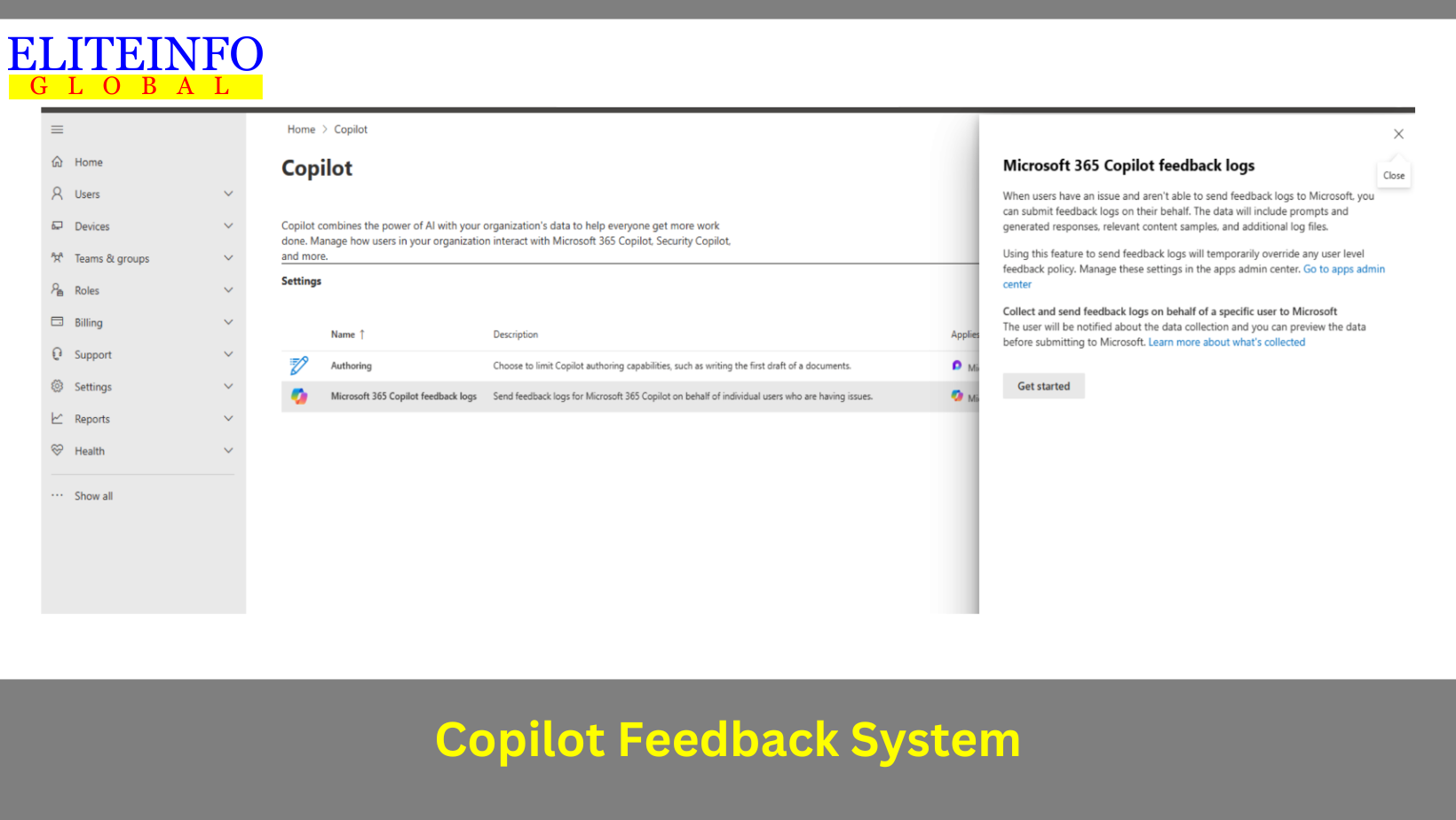
What are some examples of feedback that can be provided to copilot
Some examples of feedback that can be provided to Copilot include:
- Thumbs-Up or Thumbs-Down: Users can provide feedback by selecting a thumbs-up or thumbs-down on a response from Copilot in Microsoft 365 apps. This simple feedback mechanism helps Copilot learn and adapt based on user preferences and satisfaction levels.
- Detailed Feedback: Users can offer more detailed feedback by explaining what they liked or disliked about a specific response from Copilot. This additional information helps Copilot understand user preferences and improve the relevance and accuracy of its suggestions.
- Prompt Clarity: Providing feedback on the clarity and specificity of the prompts given to Copilot can enhance the AI’s understanding of user needs and improve the quality of its responses over time.
- Response Relevance: Users can indicate whether the responses generated by Copilot are relevant to their queries or tasks. This feedback helps Copilot fine-tune its suggestions and provide more accurate and useful information in the future.
- Usefulness of Suggestions: Users can share feedback on the usefulness of Copilot’s suggestions in their workflow. This feedback helps Copilot tailor its responses to better assist users in their tasks and decision-making processes.
By providing feedback on various aspects of Copilot’s performance, users contribute to the continuous improvement of the AI system, ensuring that it evolves to better meet their specific needs and preferences.
Conclusion
Microsoft Copilot Pro represents a significant leap in AI-powered productivity, offering individuals in India a powerful tool to unlock creativity, enhance digital skills, and communicate with confidence. With its advanced features, seamless integration with Microsoft apps, and priority access to the latest AI models, Copilot Pro is set to revolutionize the way individuals work and interact with technology in the digital age. By using Copilot Pro, users can harness the full potential of AI assistance, streamline tasks, and elevate their productivity to new heights.